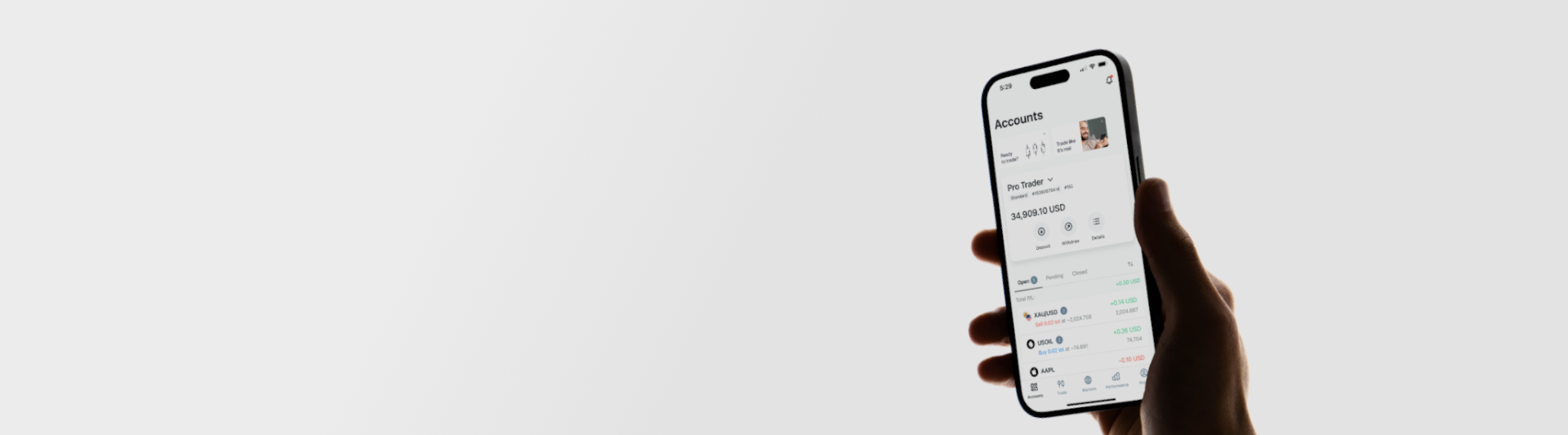
Download Exness MT4: for PC, Mac, and Android
Unlock the power of Exness MT4. Follow our easy download guide to get started on your preferred device today.
Trading on financial markets carries risks. 18+
The Exness MetaTrader 4 (MT4) platform is renowned for its robust features and user-friendly interface, making it a top choice for traders worldwide. Whether you are using a PC, Mac, or Android device, Exness MT4 offers a seamless trading experience. In this guide, we’ll walk you through the key features of Exness MT4 and provide step-by-step instructions to download and install the platform on your device.
Why Choose Exness MT4?
Exness MT4 is equipped with a range of tools designed to enhance your trading experience:
- User-Friendly Interface: Navigate the platform with ease, thanks to its intuitive design.
- Advanced Charting Tools: Utilize sophisticated charting tools to analyze market trends.
- Automated Trading: Take advantage of Expert Advisors (EAs) to automate your trading strategies.
- Secure Transactions: Enjoy a safe trading environment with robust security measures.
Download MT4 for PC
- Register Exness Account: Go to the Exness sign up page and register an account according to our step-by-step registration guide.
- Log In to Your Exness Account: Use your newly registered account credentials to log in.
- Visit the Download Page: Navigate to the Exness download page for MetaTrader 4.
- Select Your Version: Choose the appropriate version for your Windows operating system (Windows 7, 10, 32-bit, or 64-bit).
- Download the File: Click on the download link to get the Exness MT4 setup file.
- Install the Platform: Run the downloaded file and follow the on-screen instructions to complete the installation.
MT4 Download for Mac
- Register Exness Account: Go to the Exness sign up page and register an account.
- Log In to Your Exness Account: Use your newly registered account credentials to log in.
- Visit the Download Page: Navigate to the Exness MT4 download page for Mac.
- Download the Installer: Click on the download button to get the MT4 installation file for Mac.
- Install MT4: Open the downloaded file and follow the installation instructions to set up MT4 on your Mac.
Download MT4 for Android
- Register Exness Account: Go to the Exness sign up page and register an account.
- Go to the Google Play Store: Open the Google Play Store on your Android device.
- Search for Exness MT4: Type “Exness MT4” in the search bar and select the official app.
- Download and Install: Tap the download button and wait for the installation to complete.
- Login and Start Trading: Open the app, log in with your Exness account, and start trading.
MT4 Web Access
- Multiterminal Download: For those managing multiple accounts, Exness offers a Multiterminal version of MT4.
- Web Terminal Access: Access MT4 directly from your web browser with the Exness MT4 web terminal.
Ready to get started? Register your Exness account and download Exness MT4 now to take your trading to the next level with our comprehensive platform. Whether you’re on a PC, Mac, or Android device, Exness MT4 is designed to provide you with all the tools you need for successful trading.

800,000+ traders choose Exness every month
Are you one of them?